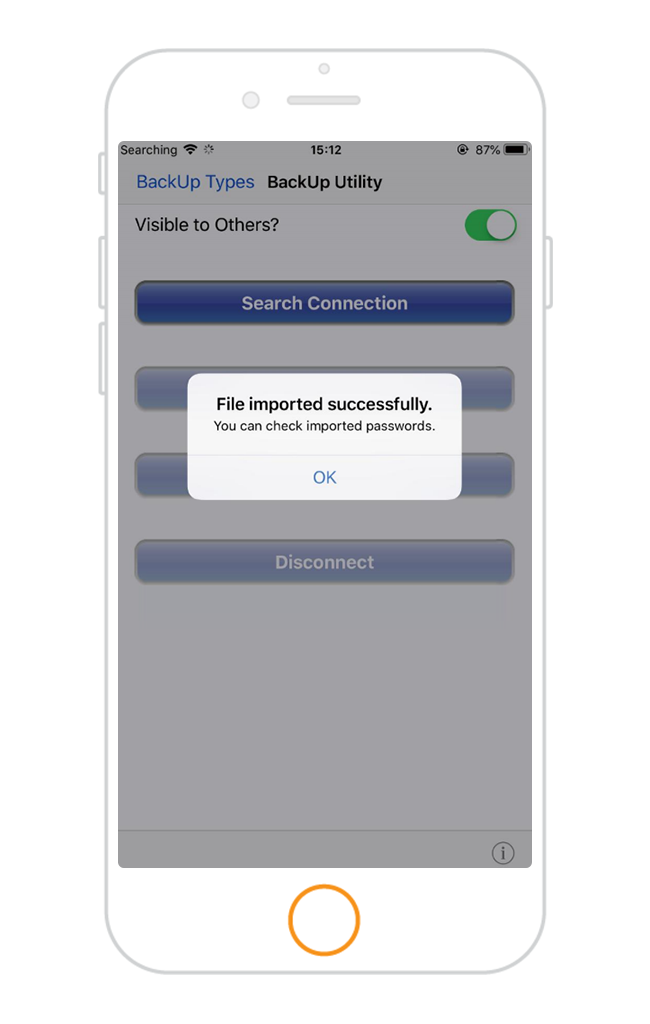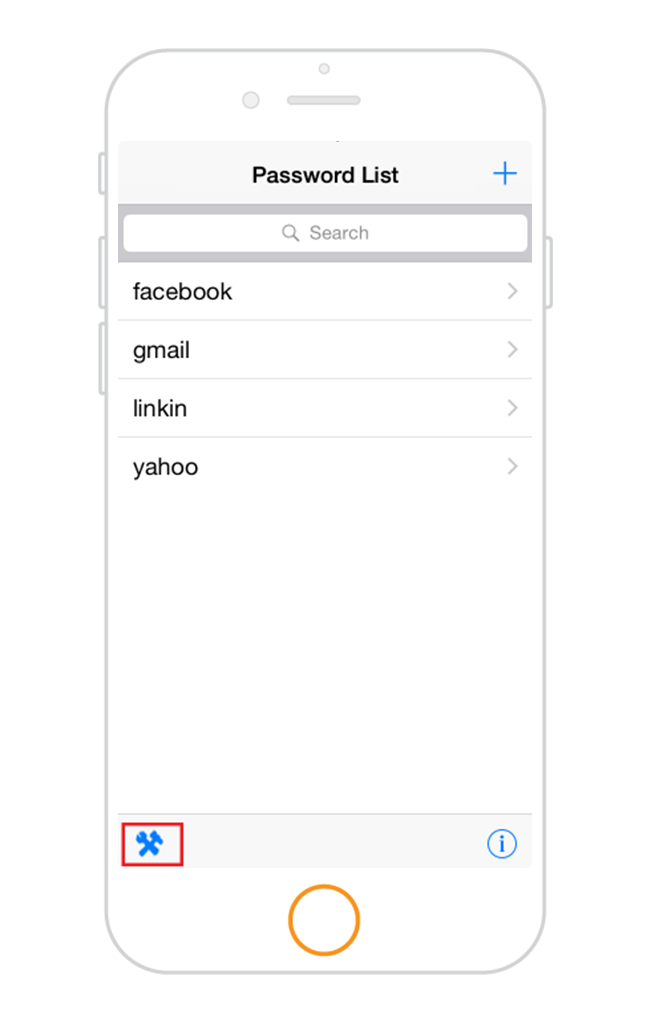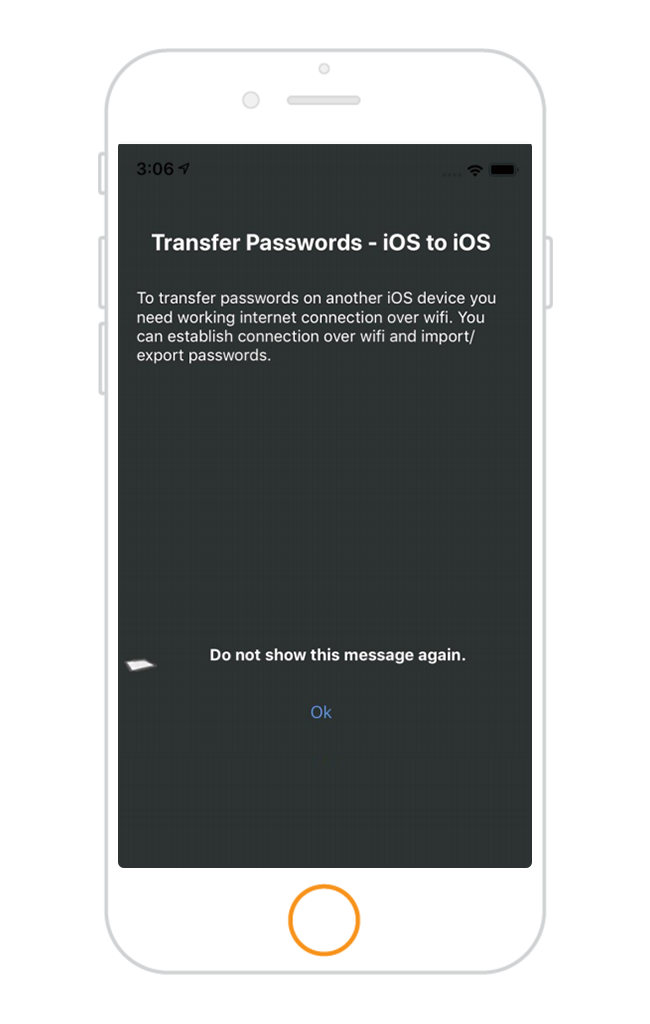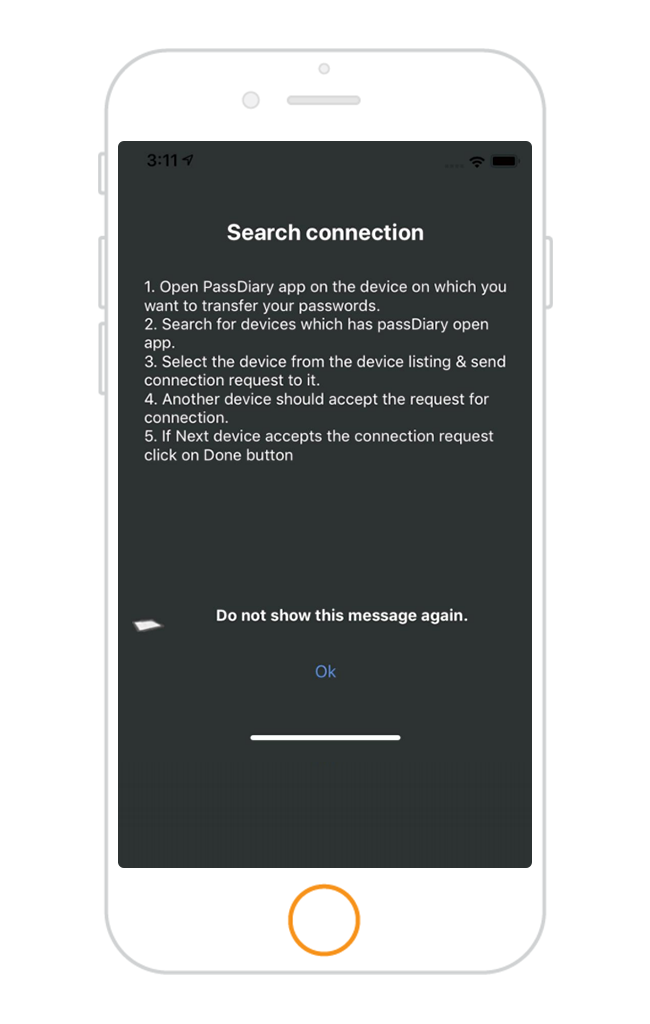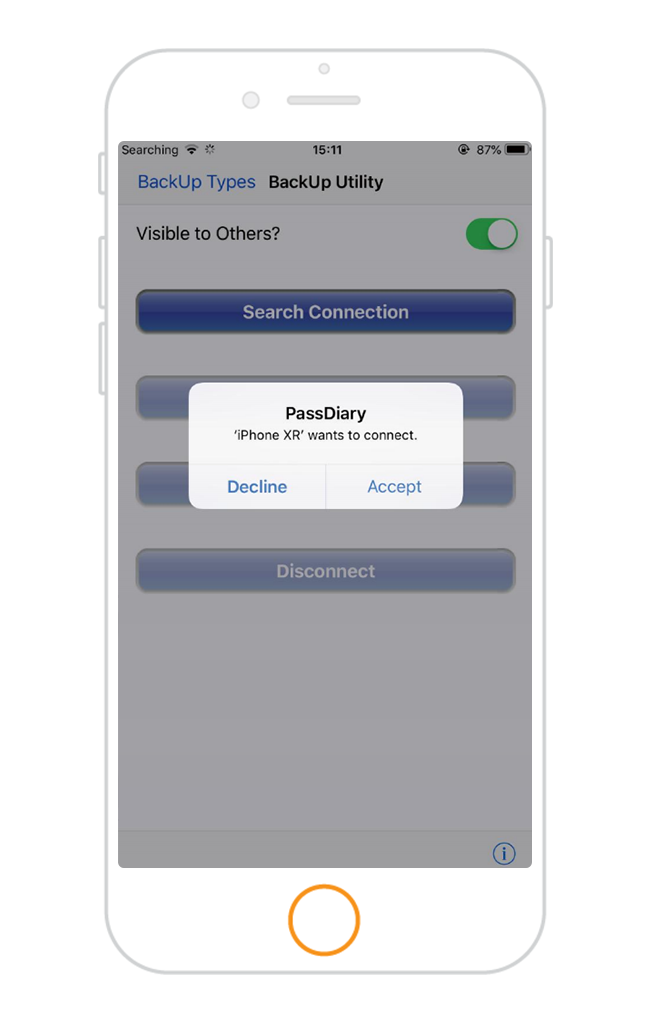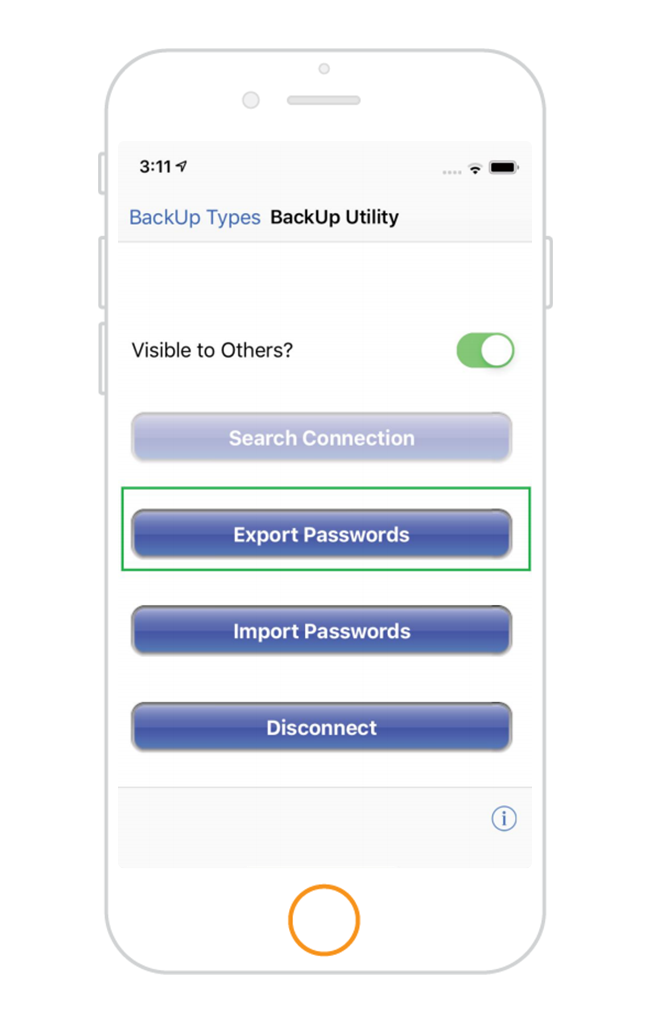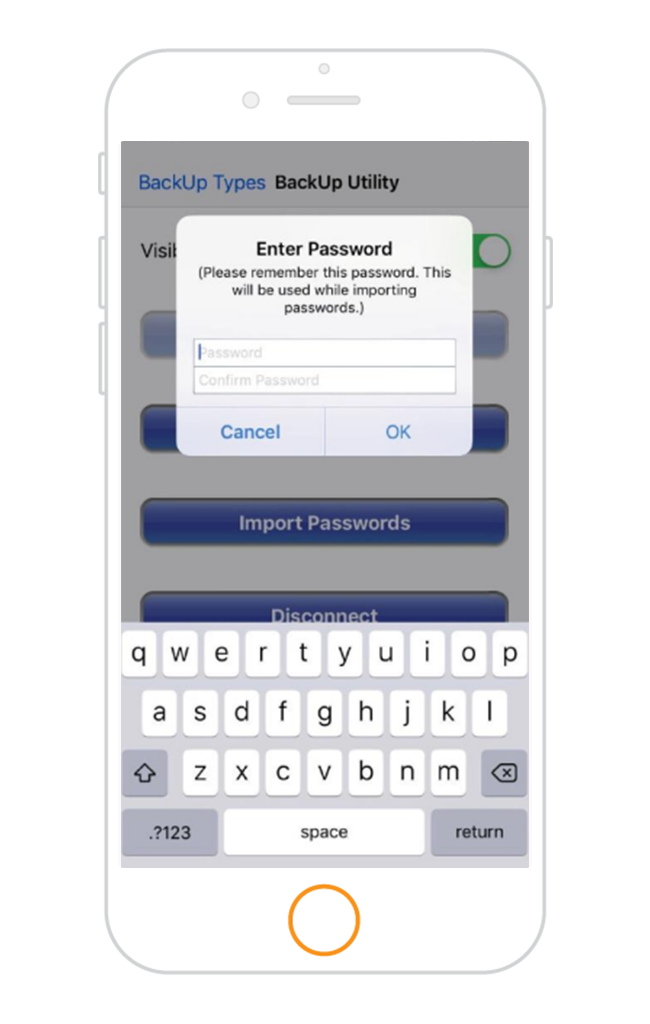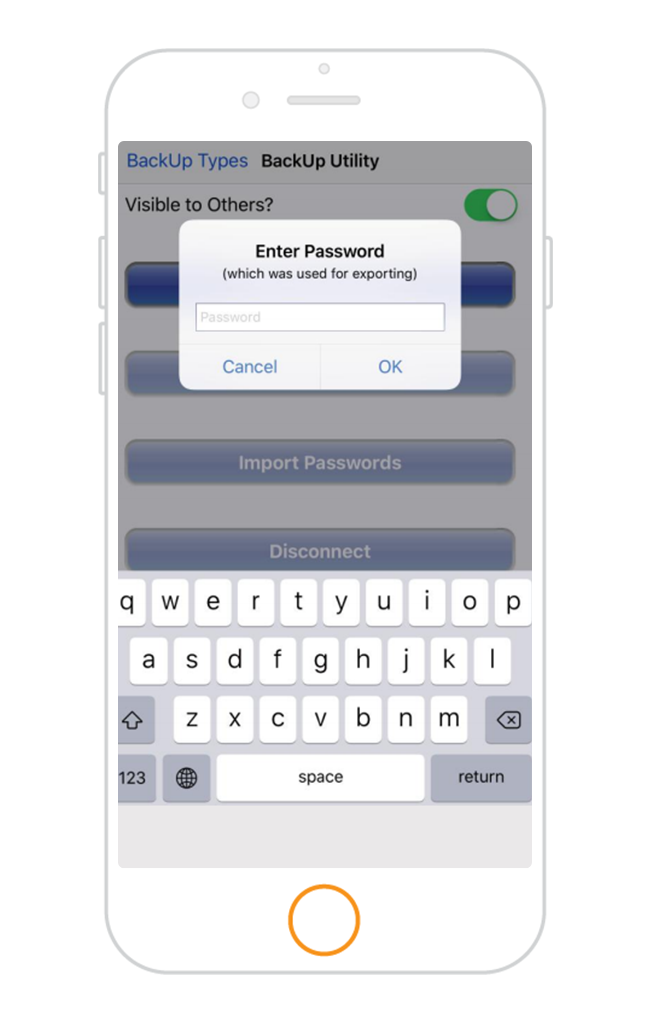iOS to iOS
iOS To iOS Password Transfer please follow steps given below.
What is iOS to iOS Password transfer?
iOS to iOS transfer is a quick and easy way to transfer your passwords from one iOS device to other securely.
Important Prerequisites :
- 1. To Use ‘Transfer iOS to iOS’ feature, Please make sure both iOS devices have the PassDiary version 1.7 or higher installed successfully.
- 2.Make sure both devices are connected to same Wifi network.
- 3. During transfer process, please make sure that you do not leave the application window from any of the devices, failing to do so will interrupt the complete process and devices get disconnected.
- 4. At any time while using this feature to transfer the file, if your devices gets disconnected due to any reasons, Please re-connect the devices and try again from step no 1 as given below.
How To Use iOS to iOS Password Transfer?
Follow below Steps for iOS to iOS transfer of your passwords securely.
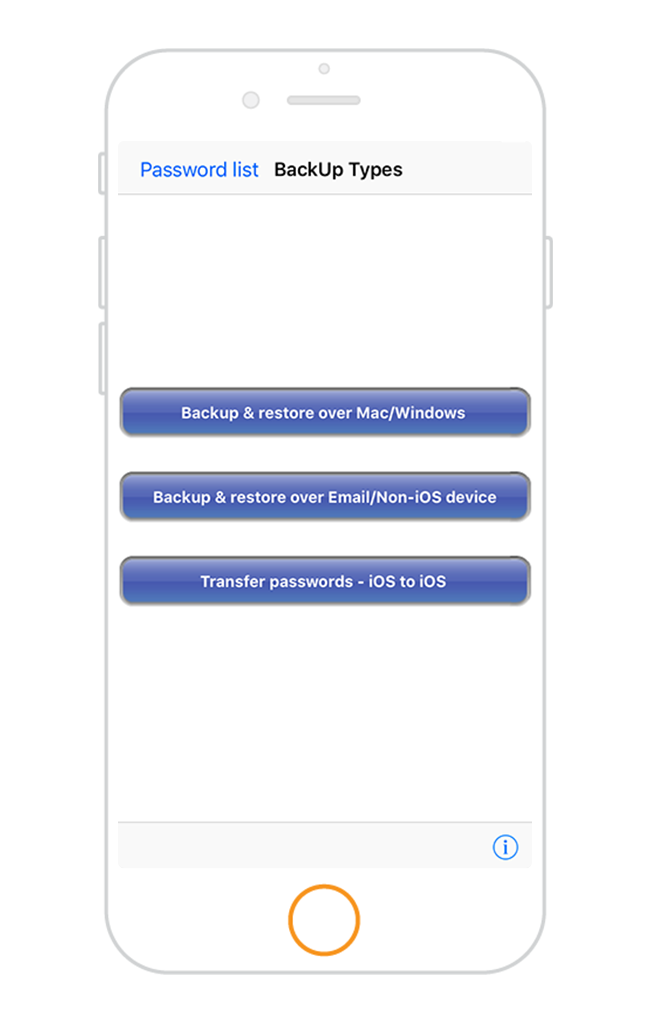
Step Two
Select “Backup Utility” option and then tap on the button “Transfer passwords - iOS to iOS”
Next Step
Step Four
Keep the toggle ‘ON’, to be able to find your device by Passdiary application installed on other device and tap on “Search Connection”.
Next Step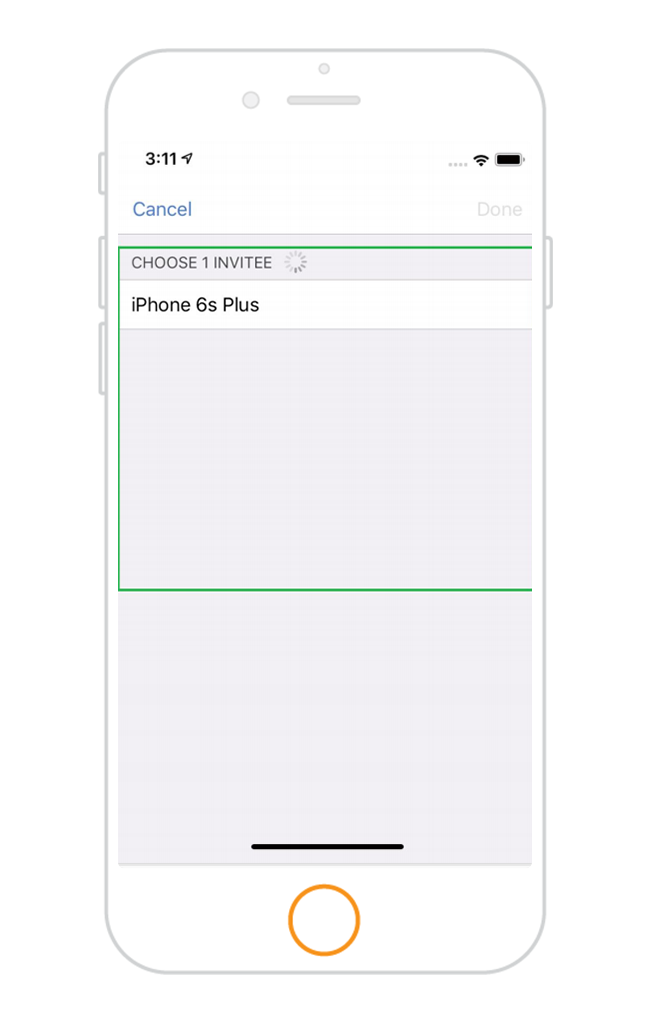
Step Six
A list of all visible Passdiay devices will be shown as below. Select the one trusted device to which you want to share the passwords.
Next Step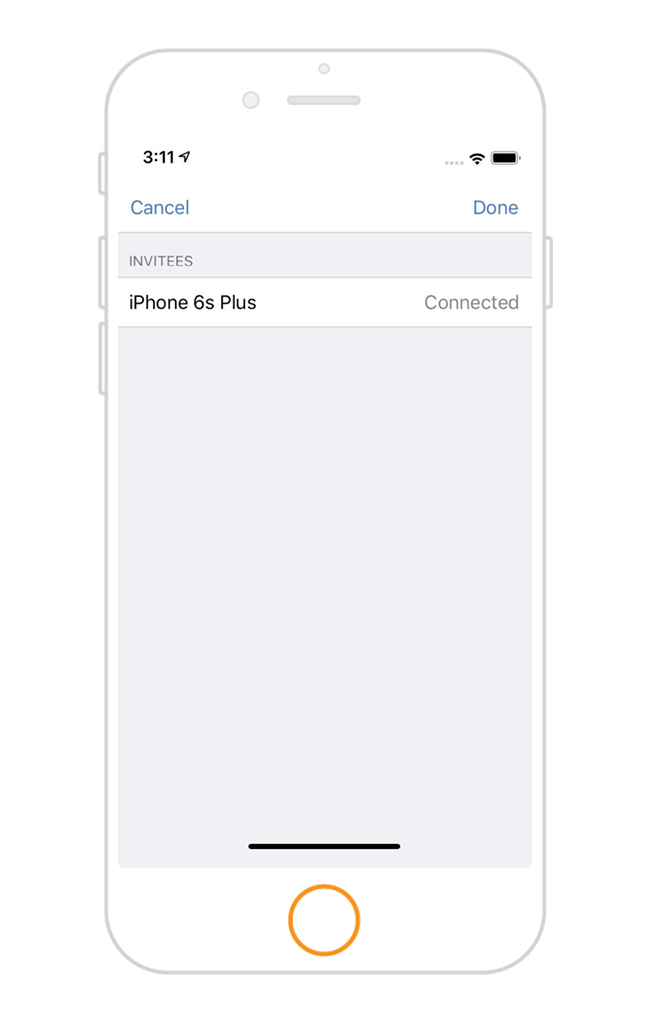
Step Eight
Two devices are now connected to each other successfully as shown in the screen of first device from where passwords are being exported.
Next Step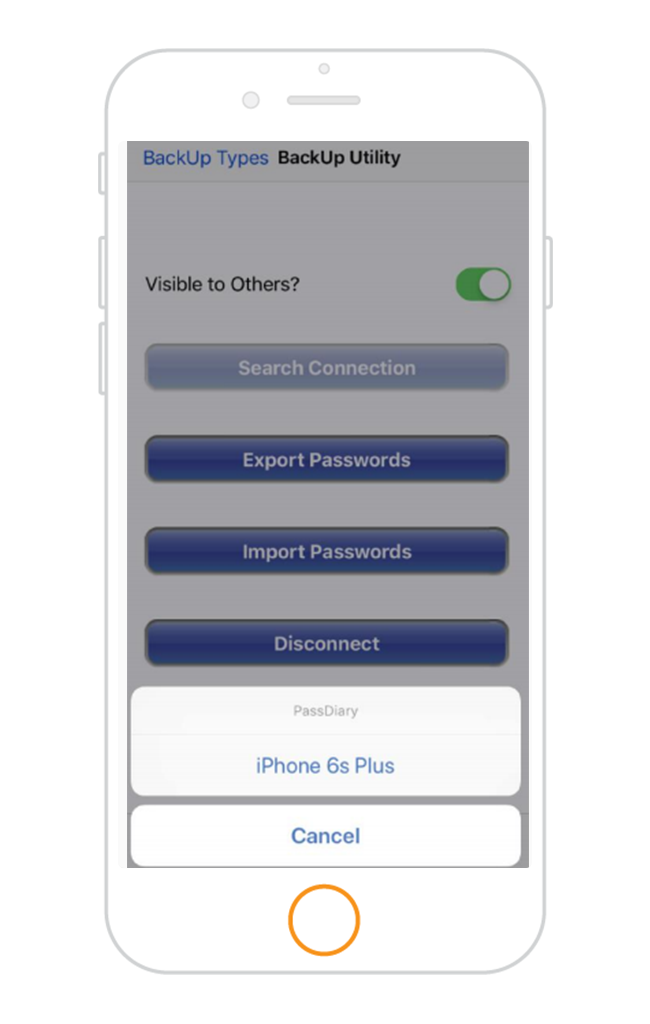
Step Ten
Select a trusted device to share the passwords from the list. (In our case we will select ‘iPhone 6s Plus’)
Next Step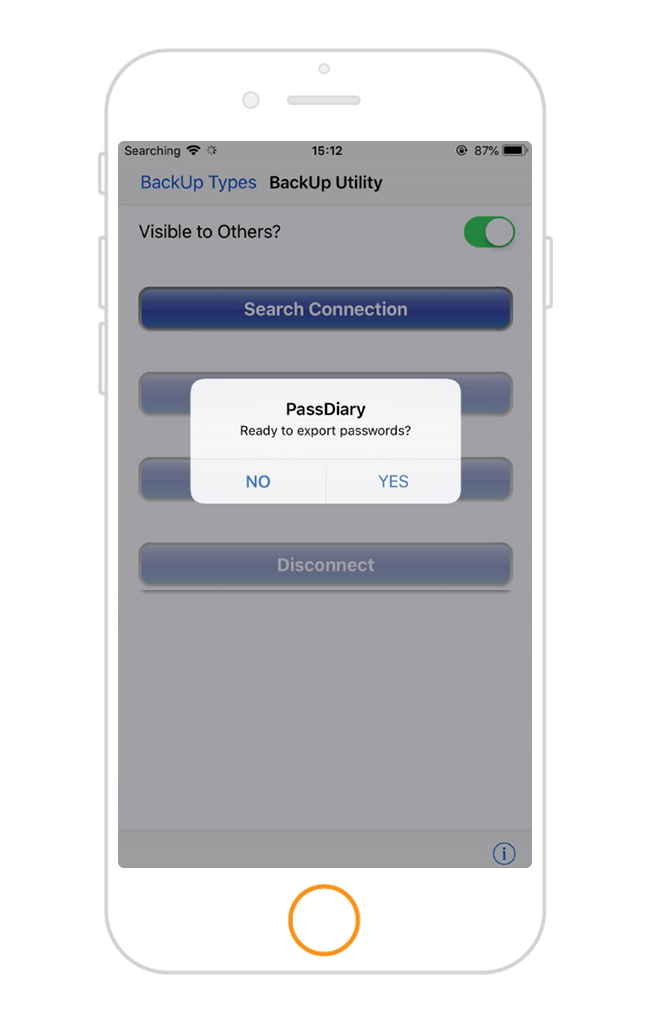
Step Twelve
Now on your second connected device, An alert prompt will appear, tap on Yes to continue receiving the file.
Next Step